Getting Started with CapCut: A Beginner's Guide
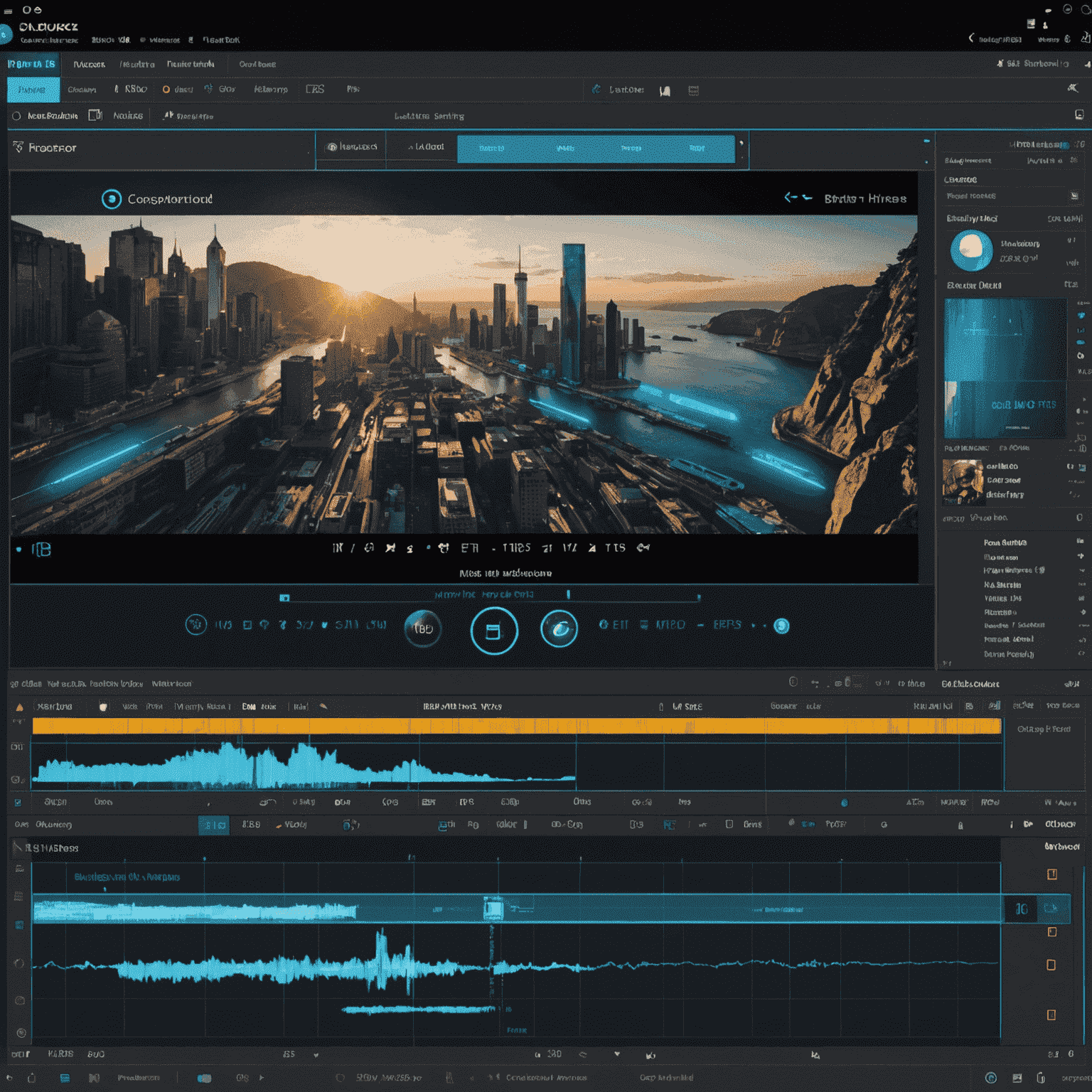
Welcome to the world of short-form video content creation! In this guide, we'll walk you through the basics of CapCut, a powerful and user-friendly video editing software that's perfect for creating eye-catching content for platforms like Reels, Shorts, and TikTok.
What is CapCut?
CapCut is a complimentary, feature-rich video editing app that's taken the content creation world by storm. Its intuitive interface and powerful tools make it an excellent choice for beginners and experienced editors alike.
Getting Started
- Obtain and install CapCut from your device's app store.
- Open the app and tap on "New Project" to begin.
- Import your video clips, images, or choose from CapCut's stock media library.
- Arrange your media on the timeline by dragging and dropping.
Basic Editing Techniques
- Trim and split clips to adjust their length and order.
- Add transitions between clips for smooth flow.
- Apply filters and effects to enhance your video's look.
- Add text overlays and stickers to engage your audience.
Audio Editing
CapCut offers a variety of audio editing features:
- Add background music from CapCut's library or your own files.
- Adjust audio levels to balance music and original sound.
- Use voice effects to alter or enhance spoken audio.
Exporting Your Video
Once you're satisfied with your edit:
- Tap the "Export" button in the top right corner.
- Choose your desired resolution and frame rate.
- Select where you want to save or share your video.
Pro Tip:
Experiment with CapCut's AI-powered features like auto-captions and smart cutaways to save time and add professional polish to your videos.
Remember, the key to success in short-form video content is creativity and consistency. Don't be afraid to experiment with different styles and techniques in CapCut. With practice, you'll soon be creating scroll-stopping content that engages and grows your audience across platforms.
Happy editing, and I can't wait to see what you create with CapCut!